
How to turn Location Services on for photos on an Android device using Android 9 (or older)
Step 1: Tap on the Settings icon (the one that looks like a cog)
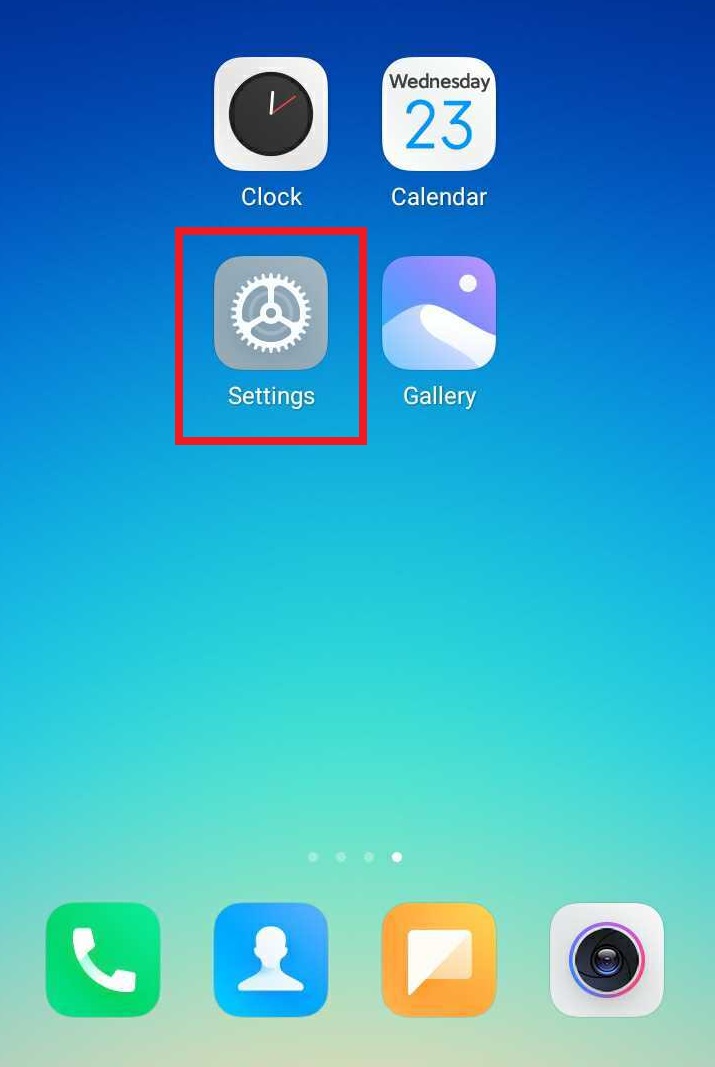
Step 2: Tap on “Passwords & security”
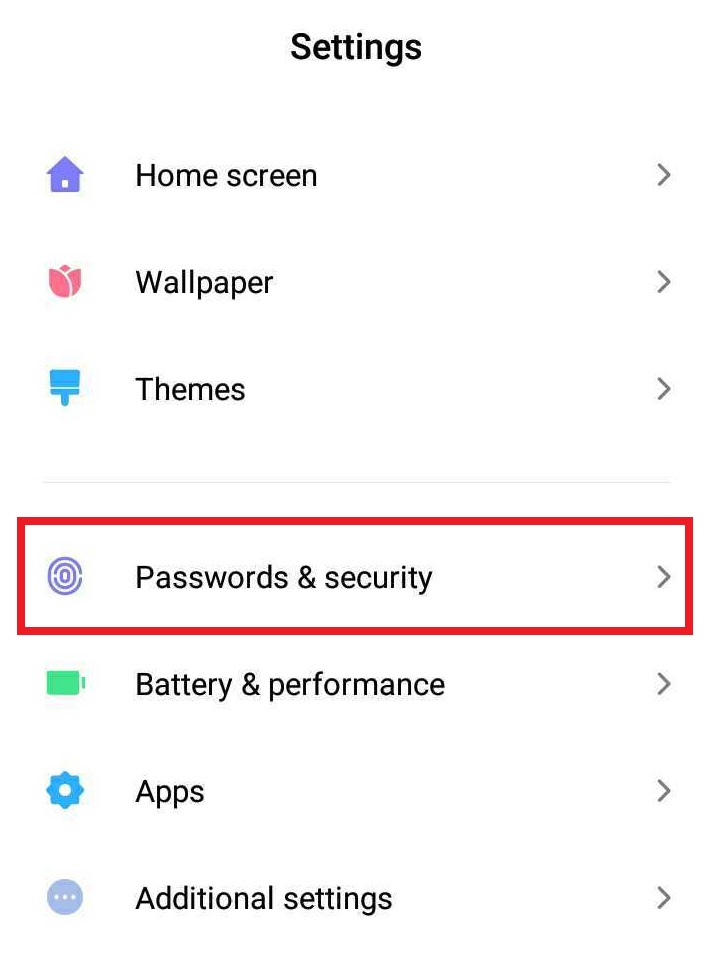
Step 3: Scroll down and tap on “Location” (in the Privacy section).
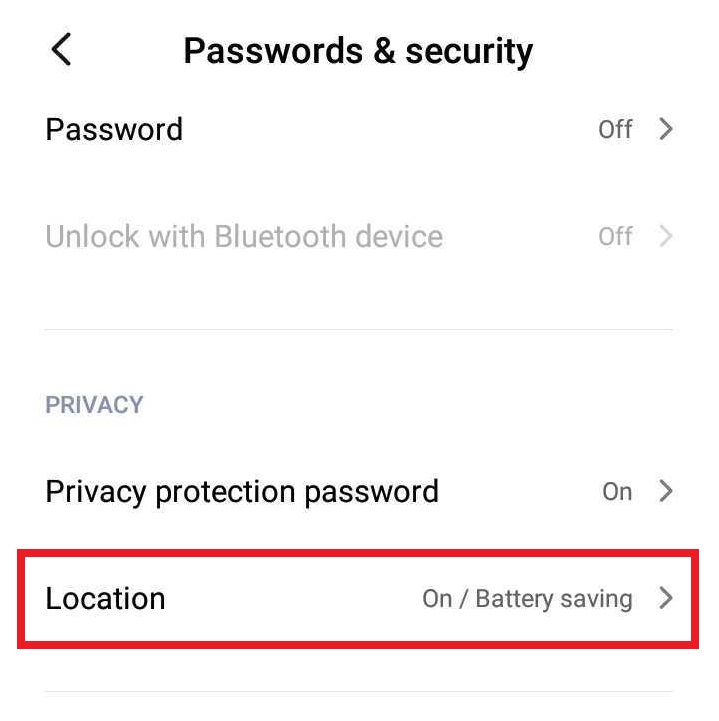
Step 4: Ensure that “Location access” is on. If it is not, then slide the button to the right to switch it on. Then, under Location Mode, tap on the “High Accuracy” option to select it.
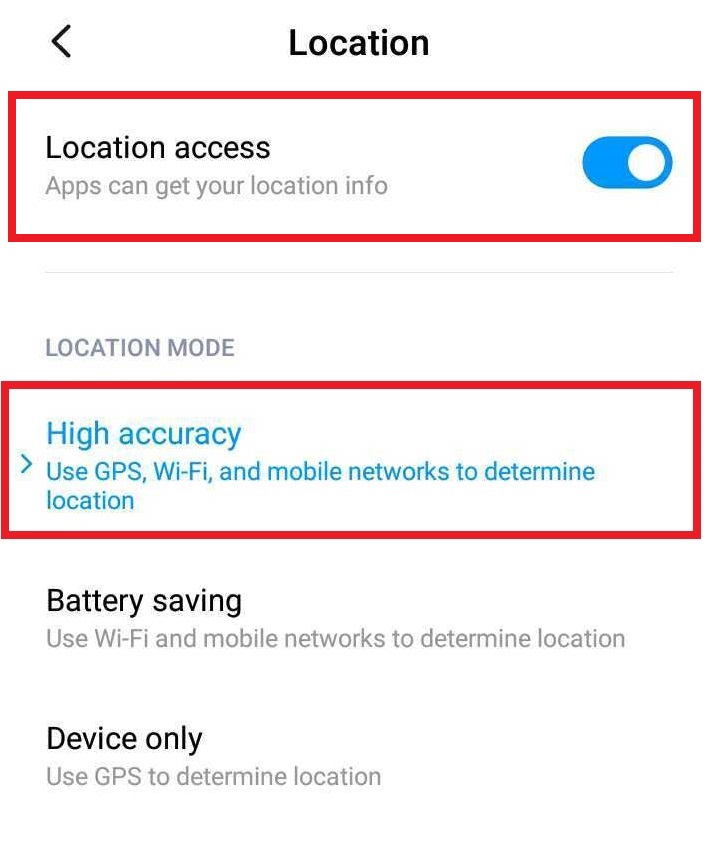
Step 5: Go back and tap on the Settings icon again. Then tap on “Apps”.
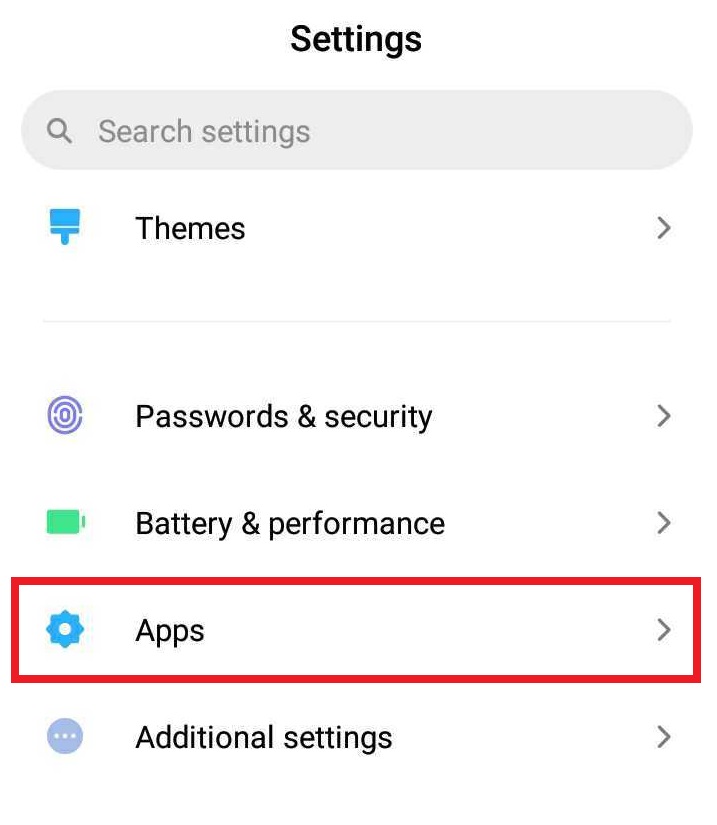
Step 6: Tap on “System app settings”.
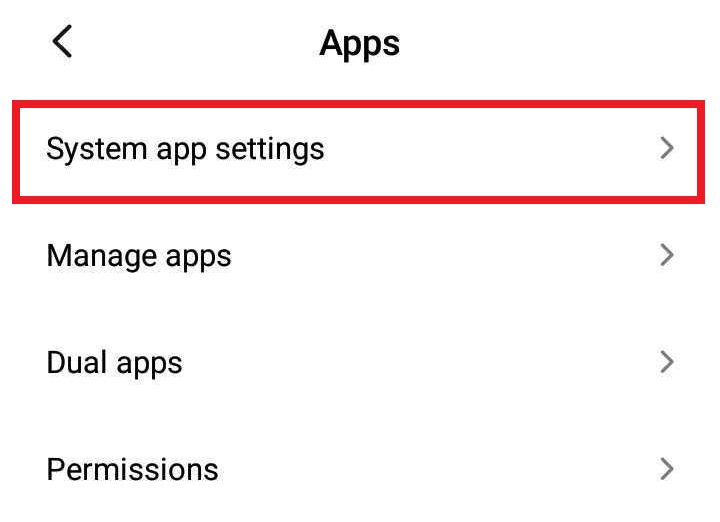
Step 7: Tap on “Camera”.
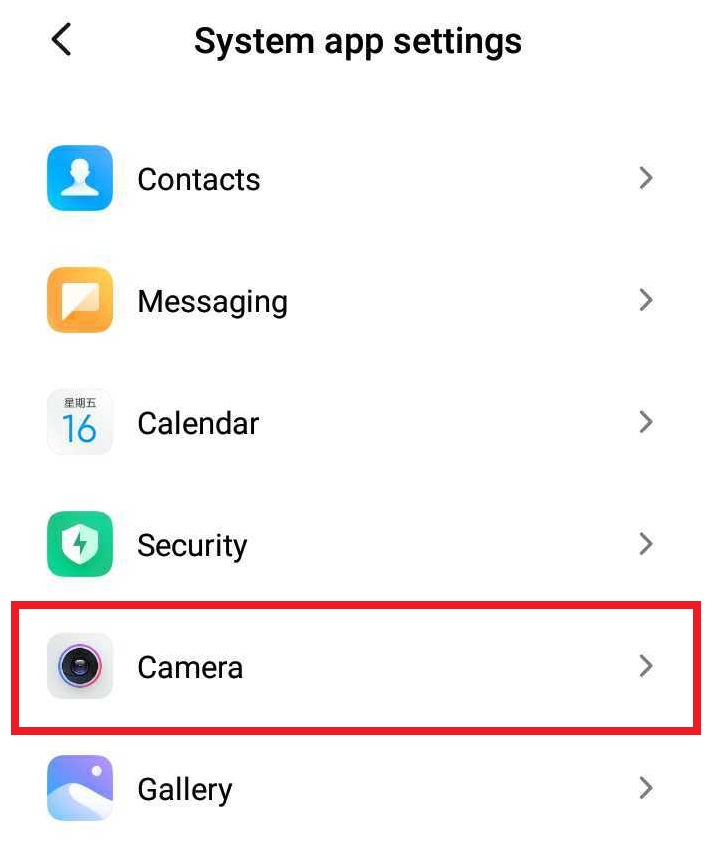
Step 8: Ensure that “Save location info” is on. If it is not, then slide the button to the right to turn it on.
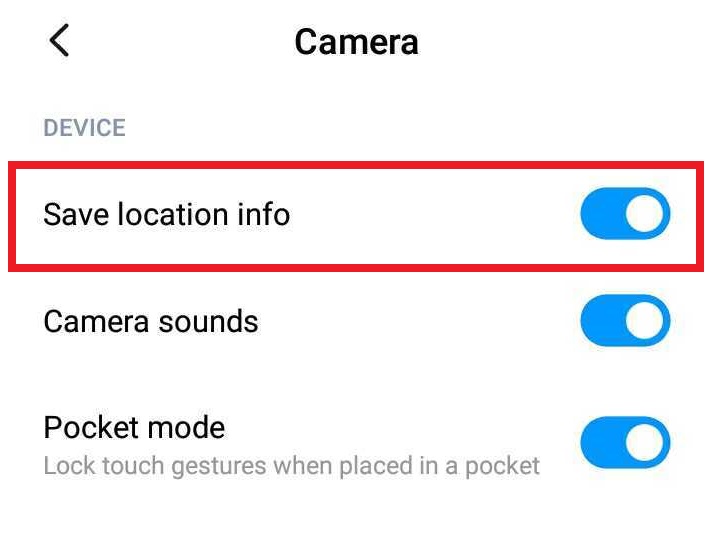
Step 9: Go back to Settings -> Passwords & Security and tap on “Location”. Then scroll down and tap on “Location access”.
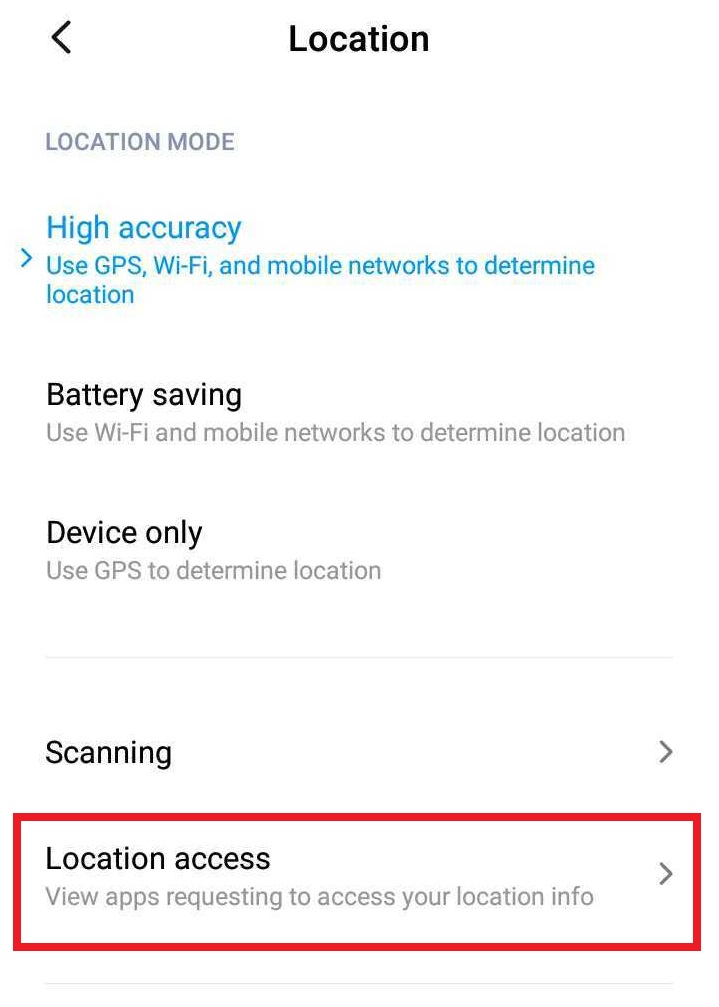
Step 10: Tap on “Camera”.

Step 11: Scroll down and tap on “App permissions”.
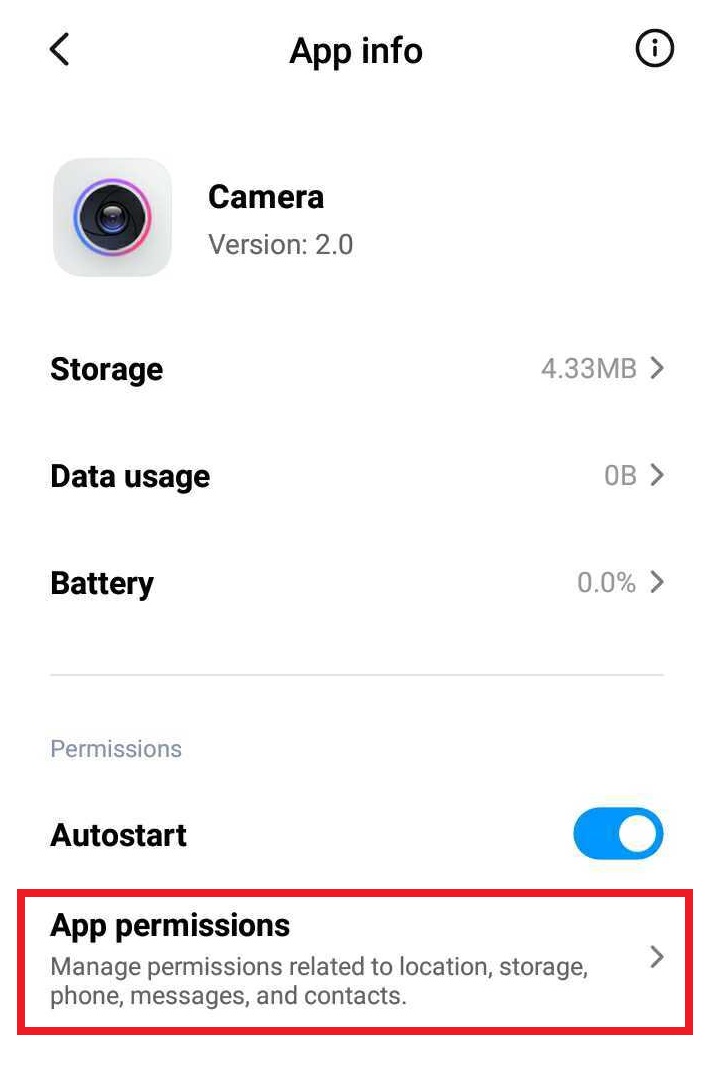
Step 12: Ensure that “Location” is turned on. If it is not, then move the button to the right to turn it on.
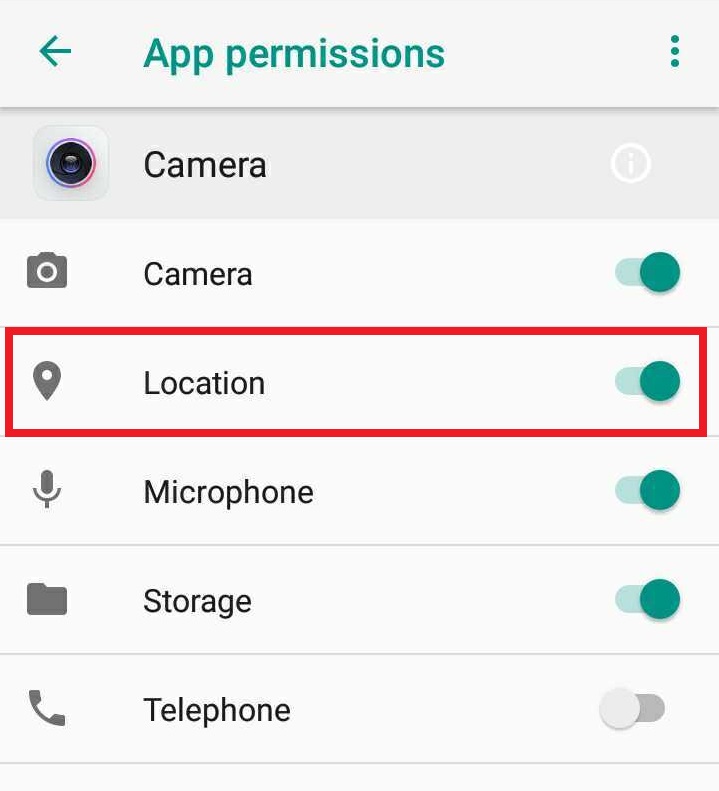
All the relevant settings have now been enabled on your Android device.